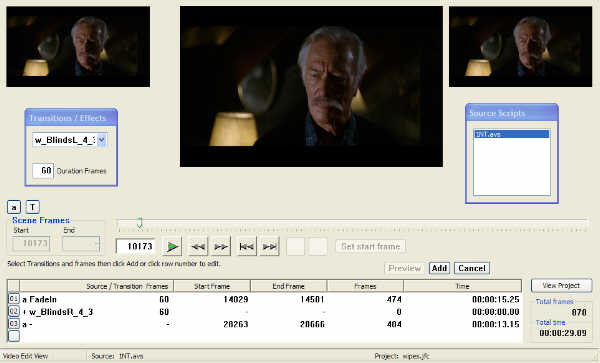
Although prying FilmCutter open and installing multiple dynamic character and pointer arrays has a certain appeal to the masochistic tendencies in a person, the damage caused by the crowbar approach to coding leaves a mess similar to swiss cheese. The problems ultimately are the holes. 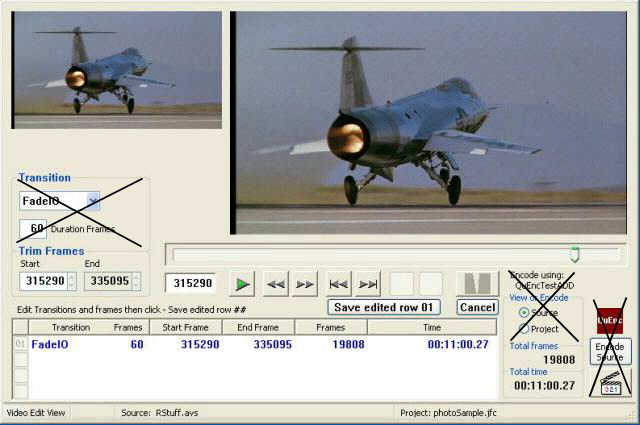
The image to the left shows the display items that have been removed or at least changed so that they no longer lurk around visible and taking up space always. Changes of importance: |
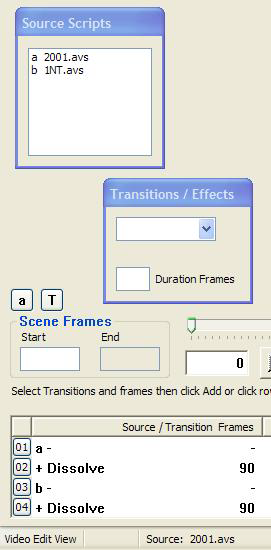
The most important difference in the new interface is the ability to add more than one source script to an editing project. Clicking the ' a ' button pops the list open and a single click on the desired source switches the editor to that source. The letter in the button changes to keep track of the source in use and the status bar will display the current source file name. You should have guessed by now that the ' T ' button toggles the transition / effects popup window for selecting fades or dissolves ( "None" finally made it to the list ). Below the ' a ' and ' T ' buttons the trim frames lable now reads "Scene Frames". Looking at the list a source column has been added, the ' + ' is a place holder and will only be in front of a transition in the list. 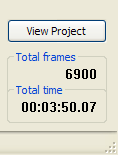 This is what replaces the x'ed out source / project buttons. I hope this is
simple enough.
This is what replaces the x'ed out source / project buttons. I hope this is
simple enough.Trying very hard to make this thing fool proof, if it can not be intuitive, in other words if you try to edit while viewing the result of your work, FilmCutter will reconfigure and let you. Not to hard to do once the pointer, file and status arrays are defined, might as well use them. |
|
The following shows the old project file format. Project File Name C:\Documents and Settings\HP_Administrator\My Documents\VidScripts\MyVidcutdemo.jfc Script Source File C:\Documents and Settings\HP_Administrator\My Documents\VidScripts\MyVid.avs Project Script File C:\Documents and Settings\HP_Administrator\My Documents\VidScripts\MyVidcutdemo_fcprj.avs Frame Editor Data r01 FadeIn 240 5600 8660 r02 Dissolve 60 - - r03 - - 36073 47246 r04 Dissolve 60 - - r05 - - 61030 74261 r06 Dissolve 60 - - r07 FadeOut 120 82360 91857 End Project File To convert the above to 2.1 multi-source format, change the row data as shown below. Frame Editor Data r01 a FadeIn 240 5600 8660 r02 + Dissolve 60 - - r03 a - - 36073 47246 r04 + Dissolve 60 - - r05 a - - 61030 74261 r06 + Dissolve 60 - - r07 a FadeOut 120 82360 91857 End Project File Below you can see the new format, it just lists the source files in order a,b and c. Project File Name C:\Documents and Settings\HP_Administrator\My Documents\VidScripts\2test.jfc Script Source File C:\Documents and Settings\HP_Administrator\My Documents\VidScripts\MyVid.avs C:\Documents and Settings\HP_Administrator\My Documents\VidScripts\MyOtherVid.avs C:\Documents and Settings\HP_Administrator\My Documents\VidScripts\YourVid.avs C:\Documents and Settings\HP_Administrator\My Documents\VidScripts\HisVid.avs C:\Documents and Settings\HP_Administrator\My Documents\VidScripts\HerVid.avs Project Script File C:\Documents and Settings\HP_Administrator\My Documents\VidScripts\2test_fcprj.avs Frame Editor Data r01 a - - 5977 8599 r02 + Dissolve 90 - - r03 b - - 5115 5558 r04 + Dissolve 90 - - r05 a - - 25633 26538 r06 + Dissolve 120 - - r07 b - - 40170 41402 r08 + Dissolve 120 - - r09 a - - 46777 47246 r10 + Dissolve 90 - - r11 b FadeOut 90 42133 43865 r12 c - - 118024 120424 r13 d - - 141239 144239 r14 e - - 200128 210800 End Project File This new format supports 26 source files a - z if anyone whats more let me know. |
This should be no challenge to anyone except maybe to me, trying to make my
explanations intelligible.
Deciding which ones to show. And
which ones that go. Is no harder than this.
| 001 | MySourceInputFilter("mysource.file") |
| 002 | |
| 003 | Trim(300, 0) |
This next example shows the simple "chop out the commericals" type editing that FilmCutter is well suited for.
| 001 | AVISource("mysource.avi") |
| 002 | |
| 003 | Trim(3652, 18000)+Trim(19800, 46800)+Trim(48200, 51920) |
Let's try multiple sources.
| 001 | clip1 = AVISource("mysource1.avi") |
| 002 | clip2 = AVISource("mysource2.avi") |
| 003 | clip3 = AVISource("mysource3.avi") |
| 004 | |
| 005 | clip1++clip2++clip3 |
| 006 | |
| 007 | Trim(3652, 18000)+Trim(19800, 46800)+Trim(48200, 51920) |
| 001 | c1 = AVISource("mysource1.avi") |
| 002 | c2 = AVISource("mysource2.avi") |
| 003 | c3 = AVISource("mysource3.avi") |
| 004 | |
| 005 | |
| 006 | Trim(c1, 3652, 18000)+Trim(c2, 1800, 32800)+Trim(c3, 600, 37920) |
| 001 | AVISource("mysource1.avi") |
| 002 | |
| 003 | t1 = Trim(3652, 18000) |
| 004 | t2 = Trim(19800, 46800) |
| 005 | t3 = Trim(48200, 51920) |
| 006 | |
| 007 | t1++t2++t3 |