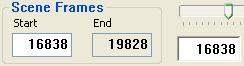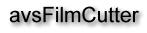Getting started needs only a source, *.avs, script which you should already know
how to create. If your source and source input filter combination are not
very seek friendly using
FilmCutter's video editor is going to be a reasonably frustrating
experience. Open your script while in the script editor and then switch to
the scene editor or from the scene editor use " File | Open Script File " in the
main menu.
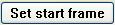
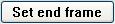
|
Find the first frame of your first scene and click to set the start frame.
Continue by navigating to the last frame of your first scene and click the
button again which has switched to display the following. Both the start
frame and end frame number boxes have grayed and three buttons have enabled.

|
You have four choices at this point, cancel the scene, add the selected
scene to the project, preview the scene defined or directly edit the frame
start and end numbers by clicking the mouse in the start and end frame number
boxes to re-enable them and pretty much change the numbers at will.
As you click the boxes the viewer will follow jumping to the frame number in the
box you have clicked. Advancing the frame counter changes the enabled
box. Your start and end frame numbers for your first scene are displayed
in the boxes on the left, your may if you wish change the frame numbers pretty
much at will.